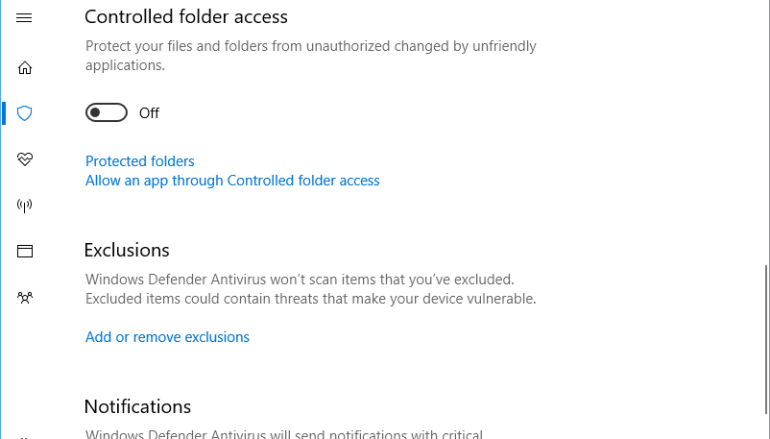
Windows 10 Creators Update- New anti-ransomware feature
Ransomware, the most popular topic worldwide and how it has caused chaos around the world by affecting hospitals, ATMs, shipping companies, governments, airports and car companies to completely shut down their operations.
In recent news, we heard about WannaCry and Petya, and how they have affected the industry causing them to lose millions of dollars’ worth of profit.
Microsoft released a statement recently that they would make sure that ransomware does not target its operating system by releasing a new anti-ransomware feature in its latest Windows 10 Insider Preview Build (16232). This new feature will be introduced in Windows 10 Creators Update and is expected to be released sometime between September and October 2017.
Controlled Folder Access, the anti-ransomware feature, will make sure that unauthorized modifications to your important files would be blocked that are in certain protected folders. Applications that are whitelisted will only be allowed access to this protected folder and you can add or remove apps from the whitelist.
The anti-ransomware feature would also make sure that blacklisted applications that would access these protected folders will be blocked and will prompt the user to take necessary action against the application thus making sure that your important files will not be encrypted.
How to enable Controlled Folder Access
- Go to Start menu and Open Windows Defender Security Center
- Go to Virus & Threat Protection settings section
- Set the switch on
How to whitelist apps that you trust
- Go to Start menu and Open Windows Defender Security Center
- Go to Virus & Threat Protection settings section
- Click ‘Allow an app through Controlled folder access’ in the Controlled folder access data
- Click ‘Add an allowed app’ and select the app you want to allow
How to add or remove personal folders
- Go to Start menu and Open Windows Defender Security Center
- Go to Virus & Threat Protection settings section
- Click ‘Protected folders’ in the Controlled folder access data
- Enter the full path of the folder you want to monitor
You can also add network shares and mapped drives.
Source: https://blogs.windows.com/windowsexperience/2017/06/28/announcing-windows-10-insider-preview-build-16232-pc-build-15228-mobile/#DSSOMEfzazJsIgFO.97





